Multi-Stage DevSecOps CI-CD Project
In this article, I am deploying the Zomato clone application by using Jenkins as a CI-CD tool & deploying it to the Docker container...!
Table of contents
Prerequisites:
Ubuntu (20.02) instance with a minimum of 2 CPU, 16 GB of RAM and 30 GB of storage
Required ports:
8080 for Jenkins
9000 for SonarQube
3000 for Docker container deployment
465 for SMTP (Simple Mail Transfer Protocol)
Required Jenkins Plugins:
under settings Manage Jenkins >> Manage Plugins >> Available Plugins
Eclipse Temurin
extended email notification
Sonarqube Scanner
Nodejs
OWASP Dependency check
Docker
docker pipeline
docker-build-step
cloud bees docker build and publish
Install Java, Jenkins, Docker and trivy tool, in the docker container, create a SonarQube service with the help of the official Docker Image using below command
docker run -d --name sonarqube -p 9000:9000 sonarqube:lts-community
#!/bin/bash
sudo apt update -y
sudo apt install OpenJDK-11-jre -y
curl -fsSL https://pkg.jenkins.io/debian-stable/jenkins.io-2023.key | sudo tee \
/usr/share/keyrings/jenkins-keyring.asc > /dev/null
echo deb [signed-by=/usr/share/keyrings/jenkins-keyring.asc] \
https://pkg.jenkins.io/debian-stable binary/ | sudo tee \
/etc/apt/sources.list.d/jenkins.list > /dev/null
sudo apt-get update -y
sudo apt-get install jenkins -y
sudo systemctl enable jenkins
sudo systemctl start jenkins
sudo systemctl status jenkins
Create a file Jenkins.sh
give execute permission to the Jenkinsfile
sudo chmod +x Jenkins.sh
./Jenkins.sh # This command will install the Jenkins Service
Connect the Jenkins Server by using the
<Ubuntu VM Public IP Address:8080> (Make sure to allow port 8080 under the networking section)
for the initial admin password use the below command
sudo cat /var/lib/jenkins/secrets/initialAdminPassword
Create a Pipeline Project

Install Docker:
sudo apt-get update
sudo apt-get install docker.io -y
sudo usermod -aG docker $Ubuntu #my case is ubuntu
newgrp docker
sudo chmod 777 /var/run/docker.sock
install sonarQube service
docker run -d --name sonar -p 9000:9000 sonarqube:lts-community

install trivy tool
create a file trivy.sh
#!/bin/bash
sudo apt-get install wget apt-transport-https gnupg lsb-release -y
wget -qO - https://aquasecurity.github.io/trivy-repo/deb/public.key | gpg --dearmor | sudo tee /usr/share/keyrings/trivy.gpg > /dev/null
echo "deb [signed-by=/usr/share/keyrings/trivy.gpg] https://aquasecurity.github.io/trivy-repo/deb $(lsb_release -sc) main" | sudo tee -a /etc/apt/sources.list.d/trivy.list
sudo apt-get update
sudo apt-get install trivy -y
give execution permission to trivy.sh file
sudo chmod +x trivy.sh
./trivy.sh # This will installl trivy


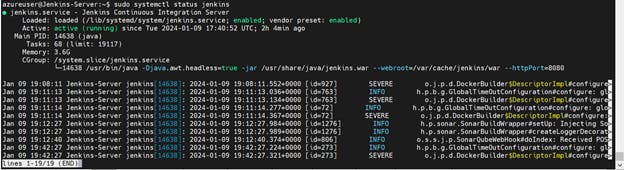

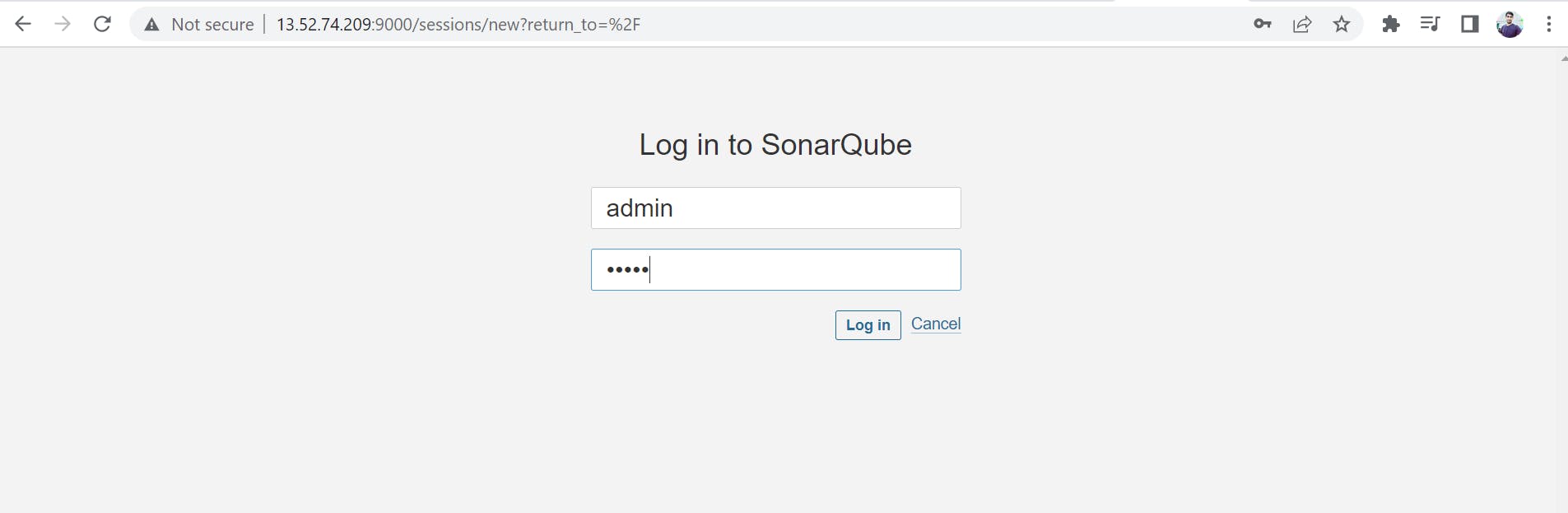
all the services are up and running
now will create a secrete token & web-hook for sonarqube & Jenkins integration
create a token under administration and copy the token


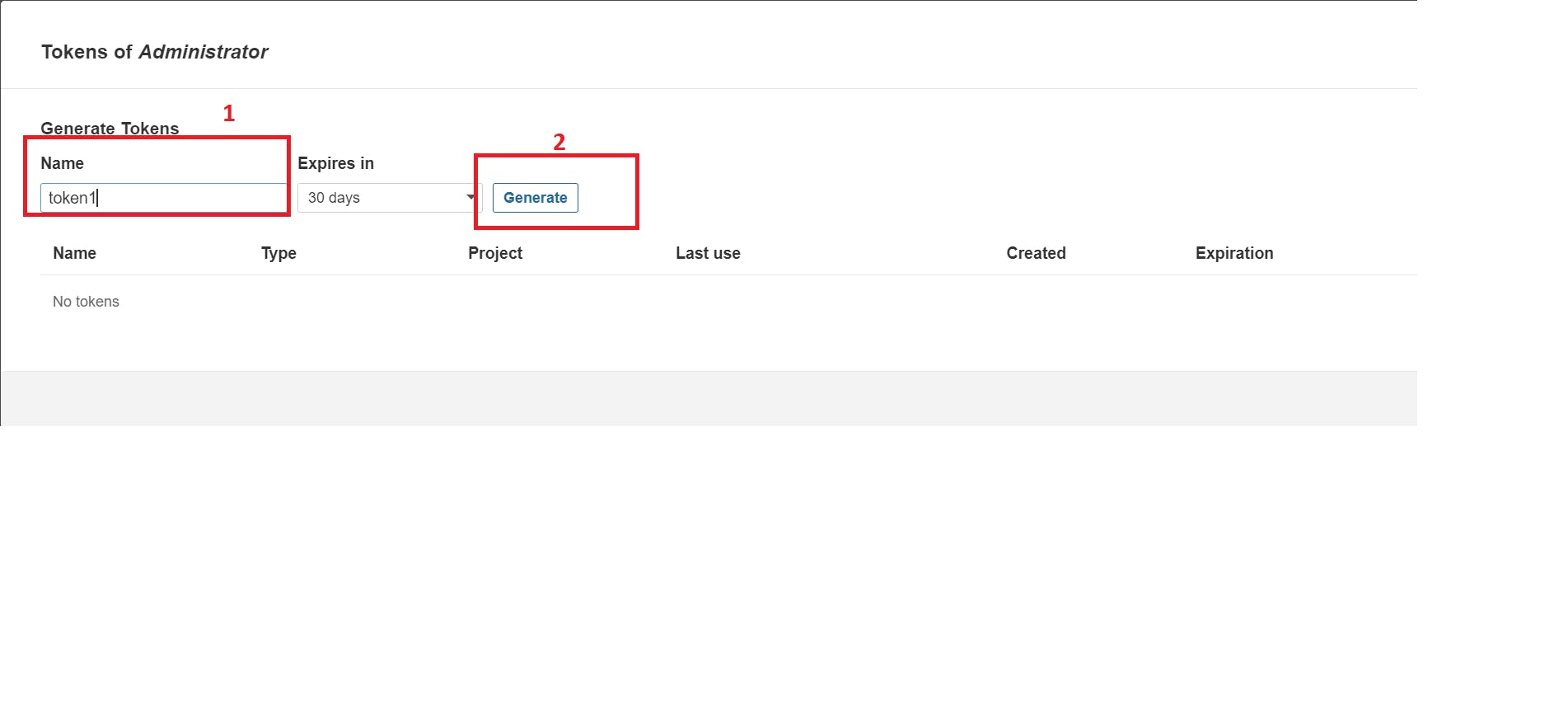



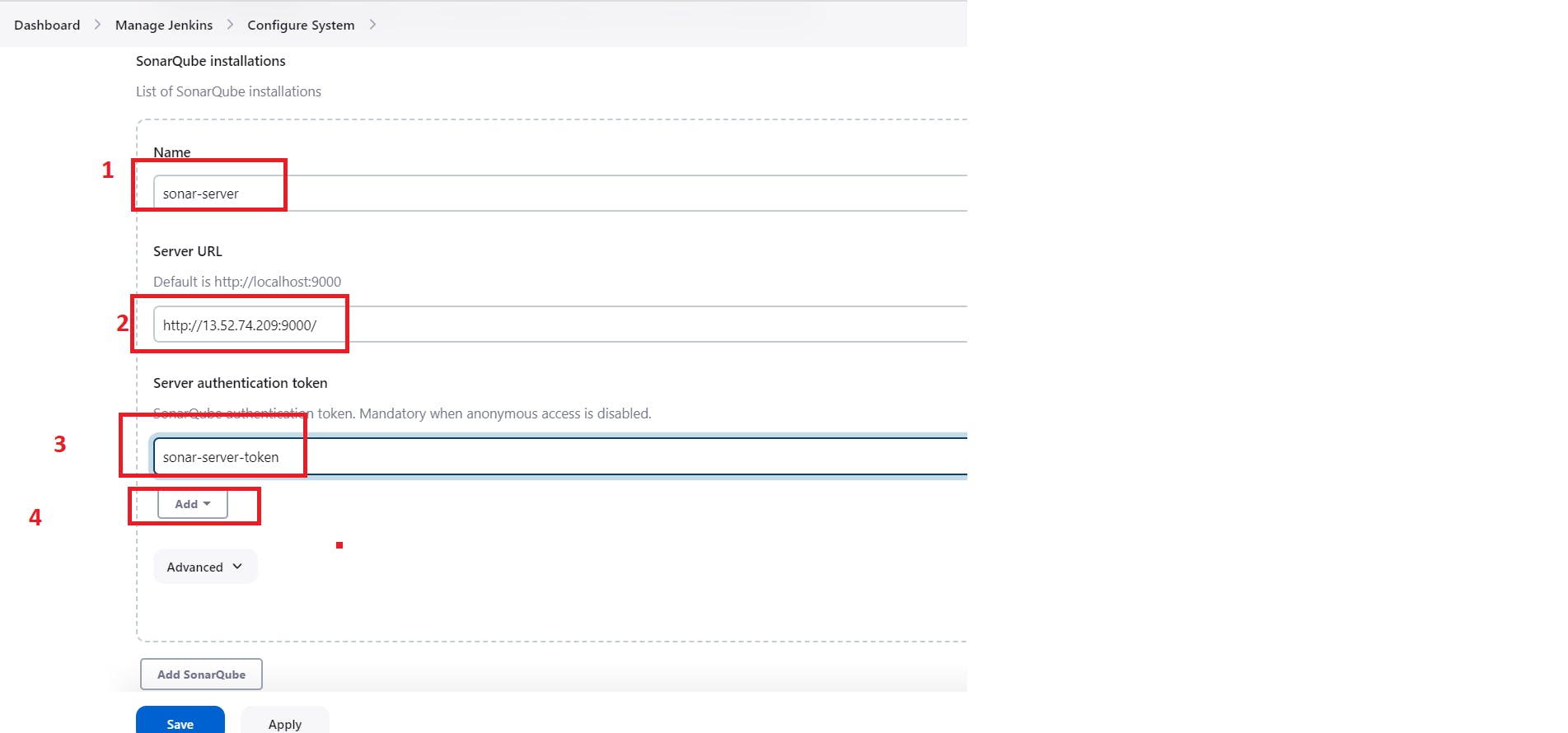
create a web-hook under configuration
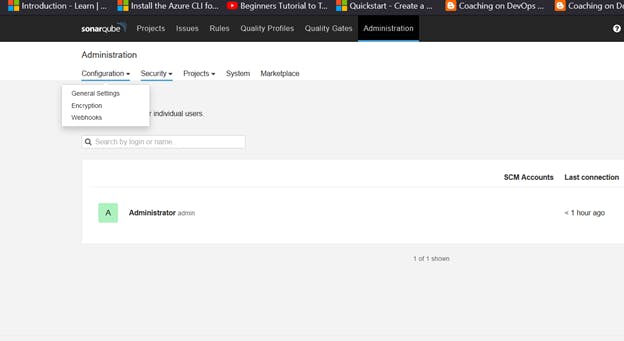
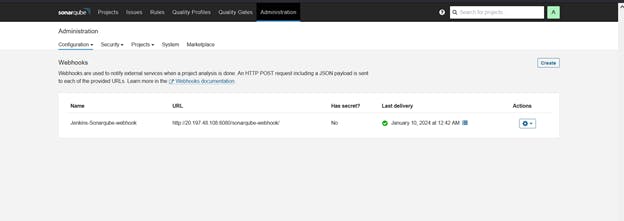
add all the credentials under manage Jenkins > credentials

Under Manage Jenkins →Plugins → Available Plugins
Install below plugins
Eclipse Temurin
extended email notification
Sonarqube Scanner
Nodejs
OWASP Dependency check
Docker
docker pipeline
docker-build-step
cloud bees docker build and publish
Configure Java and Nodejs in Global Tool Configuration
Go to Manage Jenkins → Tools → Install JDK and NodeJs→ Click on Apply and Save



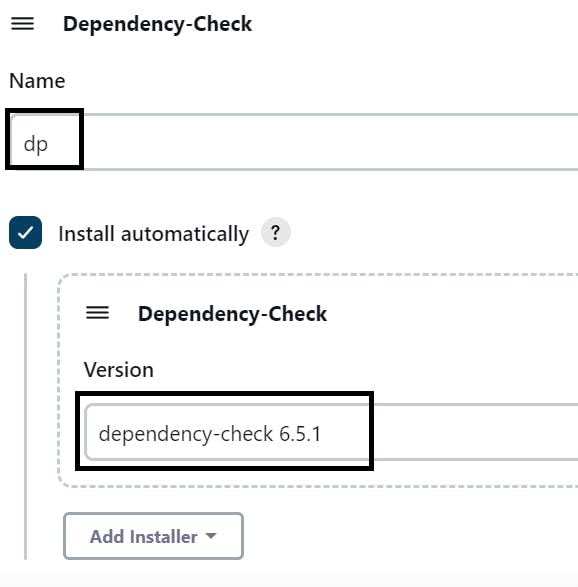
Configure Sonarqube & extended Email Service Under System configuration


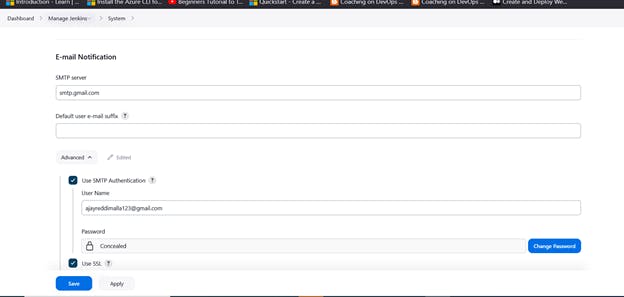
to integrate Gmail with Jenkins enable port 465 under the networking security group
SMTP server name: smtp.gmail.com
User name: User_email_id@gmail.com
Password: app_pass Use ssl > You will get the app password under the security settings of the Gmail Account
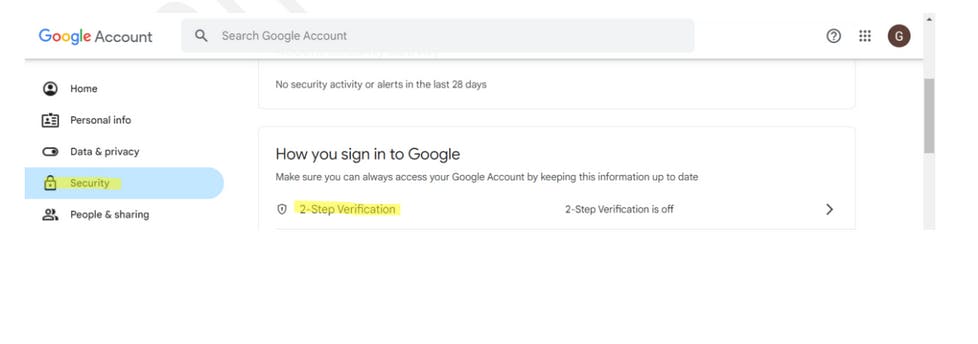
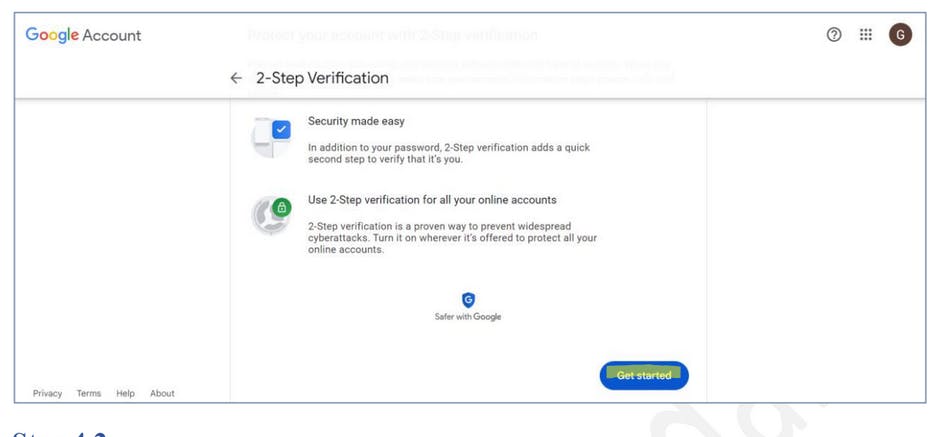
enable 2 step verification and create a app password

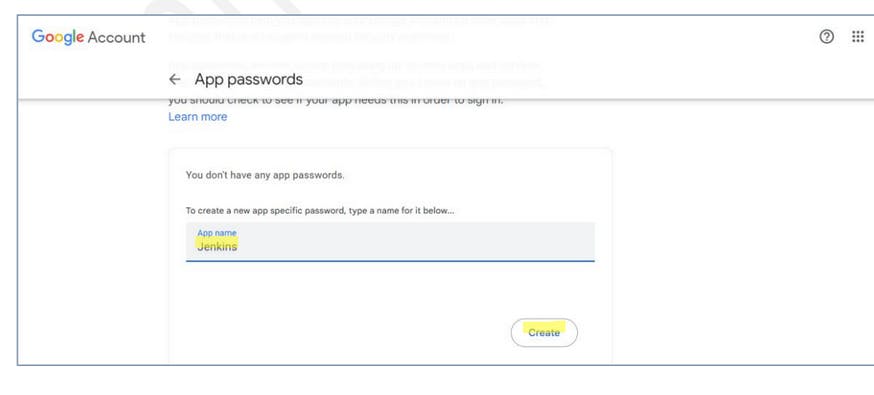

This Password is pasted inside the SMTP authentication. And credentials above
Checked SMTP Port: 465
Test the email connectivity by clicking the test email notification option
you will receive a email notification like this

Google Mail, SonarQube, and Docker integration is completed successfully.
Create a Job
create a job as Zomato-clone-project Name, select pipeline, and click on OK.
Let’s go to our Pipeline and add the script in our Pipeline Script.
pipeline {
agent any
tools {
git 'git'
jdk 'JDK'
nodejs 'nodejs'
}
environment {
SCANNER_HOME=tool 'sonar-scanner'
IMAGE_TAG = "${BUILD_NUMBER}"
}
stages {
stage('Clean WorkSpace') {
steps {
cleanWs()
}
}
stage ('Docker_Image_CleanUp') {
steps {
sh 'docker image prune --all --filter "until=1h" -f'
}
}
stage('Git CheckOut') {
steps {
git branch: 'main', url: 'https://github.com/Raghava0684/Zomato-Clone-code.git'
}
}
stage('SonarQube-Analysis') {
steps {
withSonarQubeEnv('sonar-server') {
sh ''' $SCANNER_HOME/bin/sonar-scanner -Dsonar.projectName=zomato \
-Dsonar.projectKey=zomato '''
}
}
}
stage('Wait For Quality Gate') {
steps {
waitForQualityGate abortPipeline: false, credentialsId: 'Sonar-Cred'
}
}
stage ('Install npm Dependencies') {
steps {
sh 'npm install'
}
}
stage ('OWASP-Dependency Check') {
steps {
dependencyCheck additionalArguments: '--scan ./ --disableYarnAudit --disableNodeAudit', odcInstallation: 'Dependency-check'
dependencyCheckPublisher pattern: '**/dependency-check-report.xml'
}
}
stage ('trivy FS scanning') {
steps {
sh "trivy fs . > trivyfs.txt"
}
}
stage ("Docker Build && Push") {
steps {
script {
withDockerRegistry(credentialsId: 'Docker-Cred', toolName: 'docker') {
sh "docker build -t raghava017/zomato:${BUILD_NUMBER} ."
sh "docker push raghava017/zomato:${BUILD_NUMBER} "
}
}
}
}
stage ("Scan Docker Image With Trivy") {
steps {
sh 'trivy image raghava017/zomato:latest > trivy.txt'
}
}
stage ("Deploy Docker Image ") {
steps {
sh "docker run -d --name zomato -p 3000:3000 raghava017/zomato:latest"
}
}
}
post {
always {
echo 'This will always run'
}
success {
mail to: 'ajayreddimalla123@gmail.com',
subject: "Jenkins Pipeline Status: SUCCESSFUL",
body: "Your Jenkins Build pipeline has been completed successfully."
}
failure {
mail to: 'ajayreddimalla123@gmail.com',
subject: "Jenkins Pipeline Status: FAILED",
body: "Your Jenkins Build pipeline hasbeen failed. Please check the logs for more information."
}
}
}
save and run the job
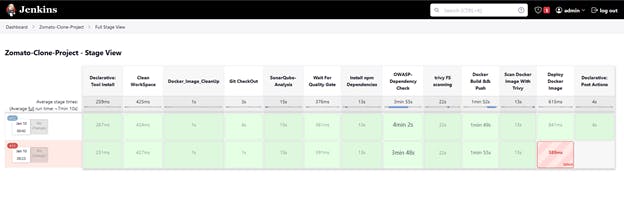
SonarQube Report
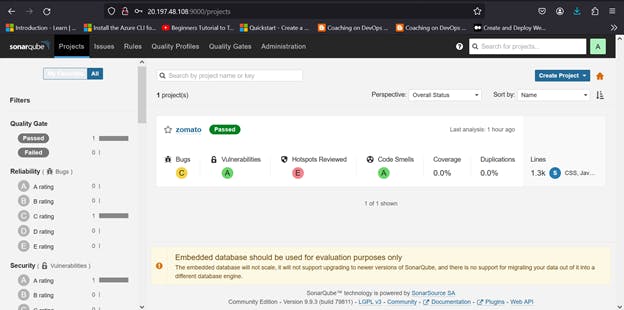
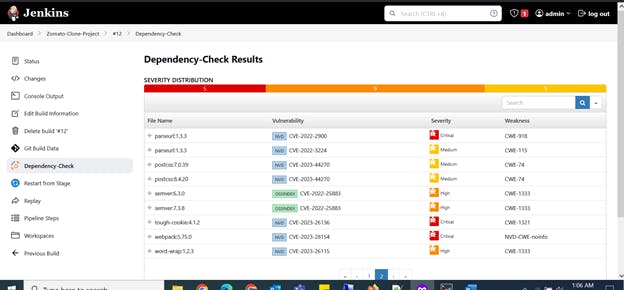
once the build is successful we will get an email notification like the build is successful.
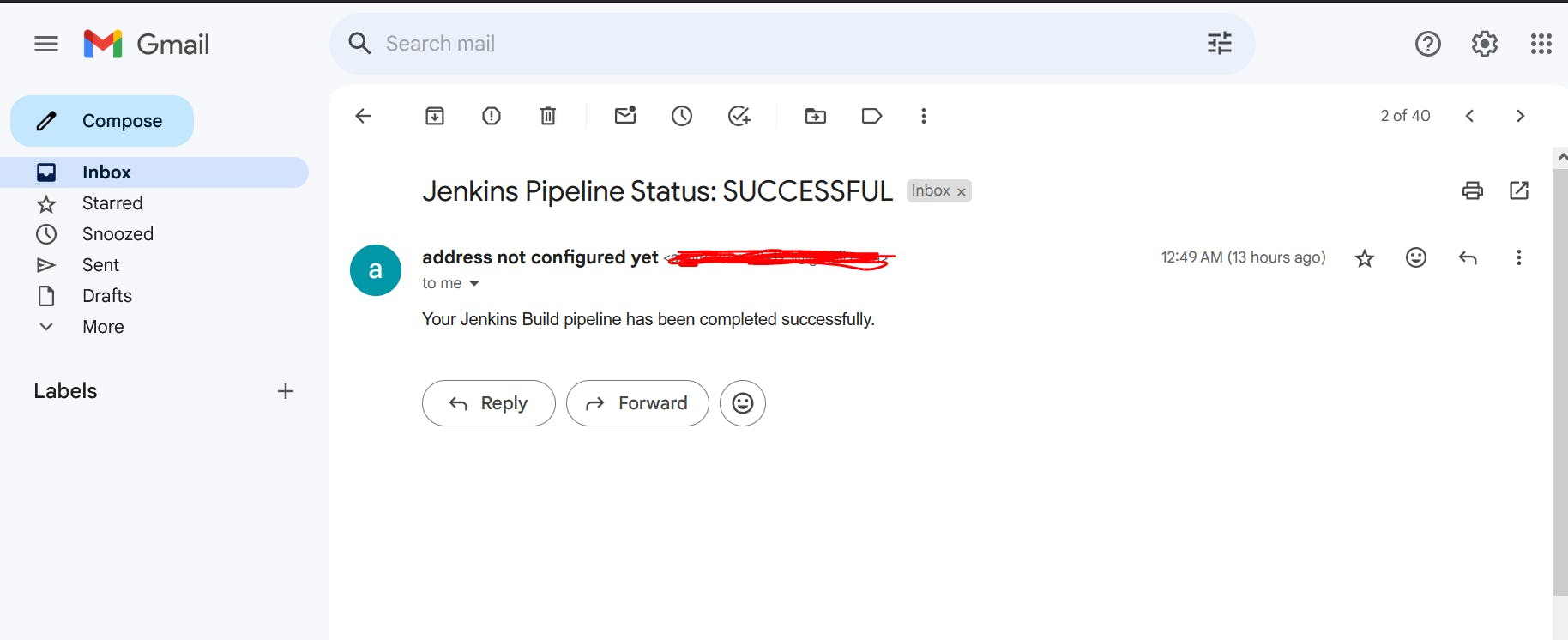
deployment is done now browse the publicIp:3000 in the browser
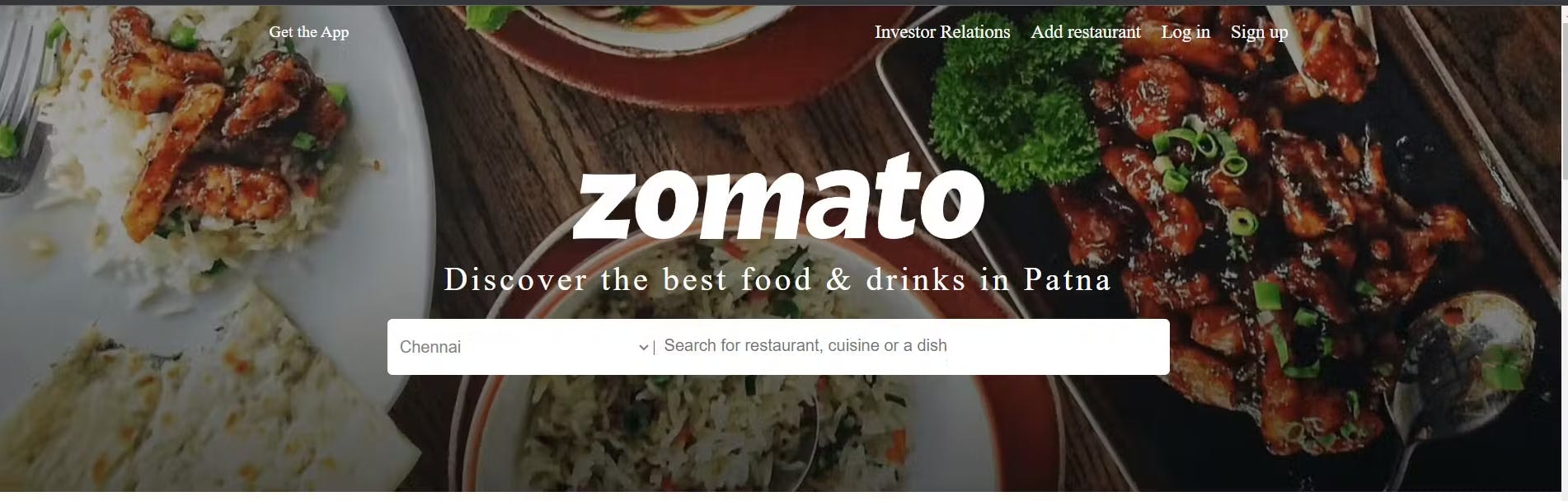
Finally, Delete the Virtual machine to avoid more billing
for the source code check the below link
https://github.com/Raghava0684/Zomato-Clone-code.git
Jenkinsfile
https://github.com/Raghava0684/Zomato-Clone-code/blob/main/Jenkinsfile
Thank you so much for reading my blog...!!!